Overview
1. it can be very helpful to first spend a few minutes examining your material, by eye, with a hand lens and/or a microscope
2. ‘describe’ your material to the Key, using the Features Available panel
3. the key will search for matching genera and offer an identification
4. Identifications are displayed on the Entities Remaining panel.
Quick Start
Check the Trees tab is selected (Trees refers only to the Key structure, nothing to do with woody plants..).
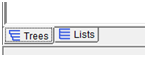 (bottom left hand corner of screen)
(bottom left hand corner of screen)
Go to the Features Available panel.
Notice that it contains features, each with a [+] in the left margin
Use the scroll bar (right side of panel) to browse features.
Click [+] next to a feature (e.g. habit) to the show additional features or to show states
All states have a ![]() to the left.
to the left.
To select a state: click once inside ![]() (a
(a ![]() will appear).
will appear).
The feature and state will appear in the Features Chosen panel
Genera without that feature-state will move from Entities Remaining to Entities Discarded
Undo selection: In the Features Chosen panel click once on the state’s ![]() box
box
The tick will disappear( ![]() will change back to
will change back to ![]() )
)
Genera with that state will move from Entities Discarded to Entities Remaining
For feature help, click either of the icons to the left of the feature or state:


To restart the Key (undo all selections) click  (toolbar, top left corner of screen).
(toolbar, top left corner of screen).
 is not a toggle button, once clicked all selections will be permanently deleted.
is not a toggle button, once clicked all selections will be permanently deleted.
To ‘describe’ you material:
 Click to view the choice of subsets - click on a subset if you would like to use only a selection of genera. Only one subset is currently available (neotropical and subtropical Euphorbiaeae s.l.).
Click to view the choice of subsets - click on a subset if you would like to use only a selection of genera. Only one subset is currently available (neotropical and subtropical Euphorbiaeae s.l.).
In the Features Available panel choose any feature and select the state(s) (click ![]() ) that best describes your material
) that best describes your material
The Features Chosen panel records your selection
Repeat for as many features as possible
Use the features in any order (but see Tips below)
Genera in the key (Entities Remaining panel) are filtered automatically, ideally to leave just 1 remaining. This will be the generic identification for your material.
In the Entities Remaining panel click  or
or  for links to genus pages and image galleries.
for links to genus pages and image galleries.
The genus pages and image galleries are held on the Malpighiales Scratchpad; currently they are available for neotropical and subtropical Euphorbiaceae and relatives only. For more about Scratchpads visit http://scratchpads.eu/
Tips
The geography feature is a powerful tool, if possible use it first
After geography, browse the features and use the most obvious and easiest first
As soon as there are 5 or fewer genera listed as Entities Remaining, begin to use the image galleries.
If your material doesn’t key out easily, try:

 suggests the best and next best features to use to separate Entities Remaining
suggests the best and next best features to use to separate Entities Remaining
 indicates a feature state that, if selected, would provide an immediate identification
indicates a feature state that, if selected, would provide an immediate identification
 cuts out feature states common to all Entities Remaining (common states will not distinguish genera).
cuts out feature states common to all Entities Remaining (common states will not distinguish genera).
 see differences between Entities Remaining genera.
see differences between Entities Remaining genera.
 Lucid3 WebBrowser Help
Lucid3 WebBrowser Help
